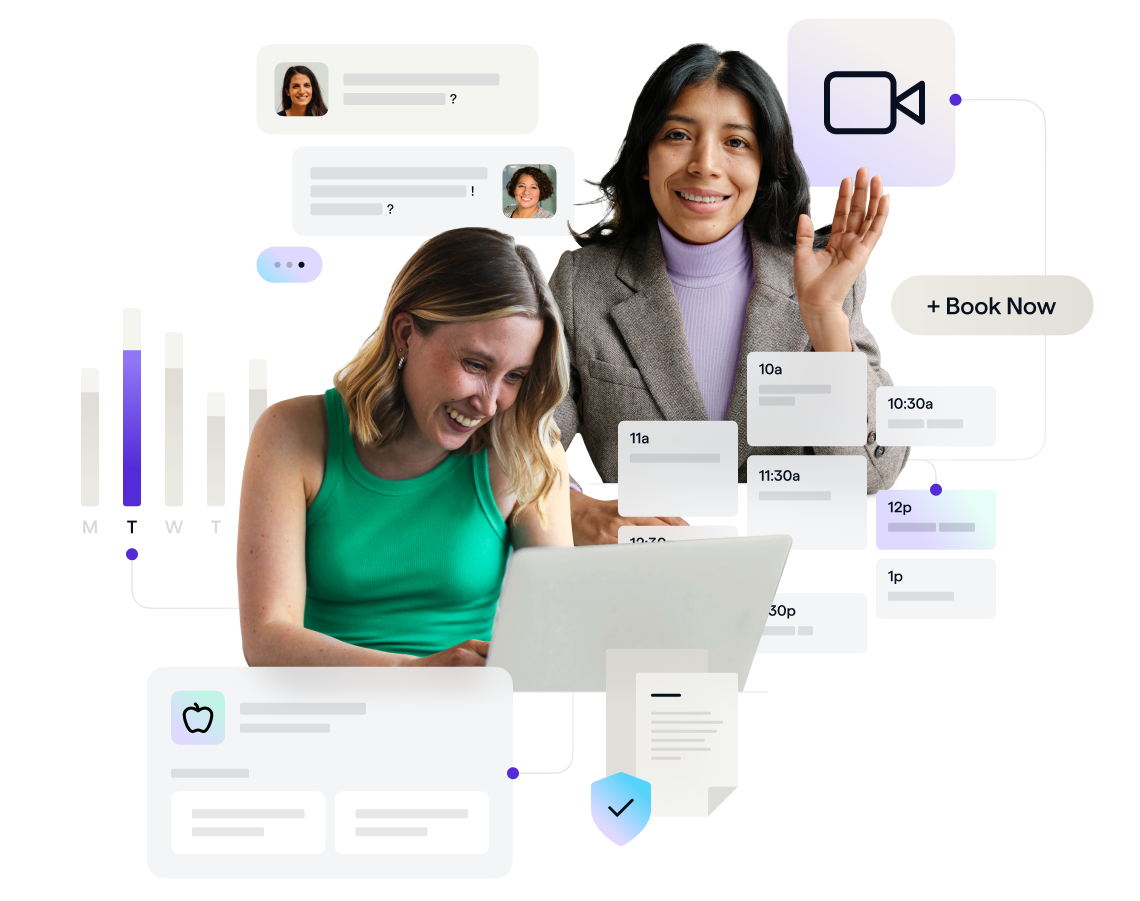

The 100 Requirements of a Healthcare Scheduling System
Healthie has built healthcare's best scheduling platform for scalable operations and exceptional care delivery - Learn what 100 features care delivery companies should look for in a scheduling platform.
Scheduling is the backbone of healthcare delivery, and having a smooth, intricate, and connected calendaring system is central to clinical care delivery. Talk to any clinical ops administrator, and they’ll rapidly share the importance of organization, provider and client views, analytics for provider staffing and revenue forecasts, important tie-ins to intake and charting workflows, managing recurring sessions with same or different care team sessions, billing next steps, and the list goes on.
Building a best-in-class scheduling system is complex and important, and the requirements for scheduling in healthcare are different from other industries - fintech, consumer tooling, and even scheduling for gyms - the needs are simply different. Off the shelf solutions like Acuity and Calendly reach their intended limits as organizations scale beyond 50 providers. Why? In a nutshell, limited connectivity with healthcare-specific workflows.
When done correctly, scheduling unlocks the entire healthcare delivery chain for every stakeholder.
Philosophy: There are four stakeholders to take care of, and they each require specific, comprehensive, and integrated solutions, most commonly including:
- Administrators:
- Clinical Ops Administrators:
- Flexible to accommodate provider needs: Over 40 permissions and settings per provider and per appointment to support tailored provider schedules and preferences
- Built for Scale: Scheduling across sub-orgs, hundreds of providers, multi-state, hybrid in-person and virtual care, with high performance across the board
- Billers & Front-Office:
- Integrate with workflows: Tie intake forms and charting automations from the event of booking a session, and automate all pre-session and post-session follow ups
- Support multi-location and multi-modality: Filter calendar by location, in-person vs virtual, specialty, and more
- C-Suite:
- Revenue Forecasting: View aggregate pulls of scheduled and completed appointments to predict and forecast revenue + staffing needs
- Analytics: Run analytics (like through Provider Utilization Calculator) to understand most common appointment types, highest rated sessions, and performance by state, specialty, and insurance plan
- Clinical Ops Administrators:
- Providers:
- Flexibility: Ability to add availability by appointment type, customize settings
- Sync with third-party tools: Website builders, external calendars, and newsletter lists for easy sharing links
- Schedule on the go: View and schedule (and conduct) sessions on the go from mobile apps
- Developers:
- API-First: Integrate scheduling and workflows with other parts of provider and clinical tech stack with modern developer experience
- Webhooks: Easily query data to pull into data warehouses
- SDKs: Enable clients to book appointments within an existing client app or flow
- Clients:
- Seamless onboarding experience: Connect intake forms to provider matchmaking to first appointment, to subsequent appointments. Think about the funnel from website, employer sign up e-mails, insurance referrals, and partnerships with other programs you support.
- Easy experience: Seamless way to book, reschedule, receive notifications, and view history of appointments from web and mobile, alongside longitudinal care
The impact of strategic scheduling extends beyond clinic walls, and facilitates best-in-class care delivery and collaboration.
👋 Let’s schedule time to talk about scheduling.
Examples of the specific nuances required for longitudinal, collaborative, and virtual-first healthcare delivery
- Provider Capacity Planning: Capability to think through provider capacity and routing based on utilization, optimizing resource allocation; conduct automated revenue forecasting & assess clinician staffing needs at a glance
- Specific Reporting: Ability to view total outstanding open clinical hours, booked clinical hours, and filter data by appointment type, specialty, state, and other criteria, informing staffing needs; understand no show rates, stratified by provider, by appointment type, and by specialty
- Tech Stack Integration: Seamless integration with other parts of the technology stack, including recommending specific providers based on intake responses, and connections to charting and billing processes; syncs with all of the other tools you use, including your own EHRs, Client and provider apps using our SDKs and API
- Automated reminders: Built-in reminders for appointments via email and SMS, along with automatic time-zone sycing
- Ease of workflow integration: Two-way external calendar syncs (with Gmail, Outlook and iOS), embedding the calendar into websites or in URLs for booking along with customizations for the embed
- Appointment Flexibility: Support for both one-on-one and group appointments, catering to diverse healthcare settings. Capability for one-time or recurring appointments, offering flexibility for a variety of care plans.
- Virtual and In-Person Availability: Options to schedule appointments in person, virtually, or via phone call.
- Advanced Provider Configurations: Advanced configurations allowing providers to be available in person at one location or virtually, with customizable limitations to avoid simultaneous presence in two in-person locations.
- Comprehensive Considerations: Considerations for state licensure and credentialing, along with customizable tags for routing based on specialty and type of care.
- Care Navigator Integration: Ability for care navigators to handle specific types of appointments, enhancing workflow efficiency. Designated users and permission templates to match.
- Automated Care Sequences: Automation of care sequences, enabling the application of multiple appointment types to a client as part of a care protocol.
A best-in-class scheduling solution adds up to hundreds of micro-features your clinical, developer, and product teams need to provide best-in-class, longitudinal and collaborative care.
See the full feature list of Healthie scheduling features here.
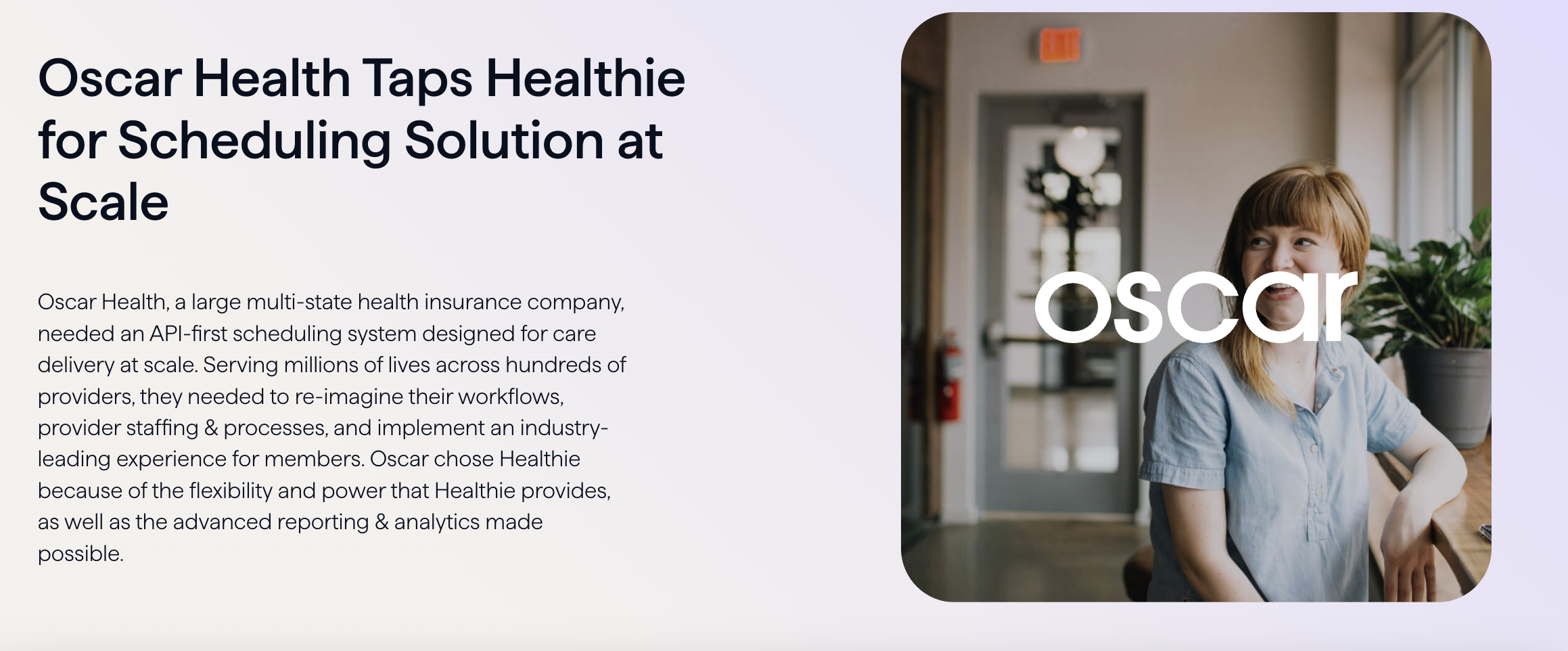
Why shouldn’t I just use off-the-shelf tools like Calendly and Acuity?
At the end of the day, these were not built as healthcare-first products.They were built as technology products solving “scheduling pain points” without constantly keeping in mind the true healthcare end-users (e.g., not just clients and providers but care administrators, navigators, and all the other roles our industry has).
When technology is not healthcare native, the cracks start to quickly show. That’s because in healthcare, you have to think about the whole experience for both the client and the provider-sides. On the client-side, that means the end-to-end intake process of self-signup, form submission, scheduling and then the appointment itself which can be virtual or in-person. On the provider-side that means client assignment, controlling availability, chart review, appointment execution and all the post-appointment follow-ups, just to name a few.
Traditional scheduling platforms, such as Acuity, pose limitations in meeting the specific needs of next gen virtual-first healthcare for three main reason:
- Lacks the feature nuances critical for healthcare
- Lacks robust webhooks
- Lacks pre-built integration to standard EMR objects
#1 - Lack of nuances means more workarounds for your team; some examples include:
- Acuity doesn’t distinguish between one-on-one and group calls,
- It doesn’t accommodate specific provider bookings for different appointment types (e.g., this appointment can only be booked with these providers)
- It doesn’t have customizable tags so you can ensure state licensure and credentialing requirements
#2 - Lack of robust webhooks means less control over building flows the way you want
Acuity only supports five actions as part of its webhooks: four for when an appointment is scheduled/changed, and one for when an order is completed. Meanwhile, Healthie has 40+ webhooks (adding more each quarter) with 10+ of them dedicated to scheduling appointments and changing availability.
Furthermore, Acuity's limited API functionality restricts the depth of data utilization, analysis, and integration with other critical systems and processes. As you’ll see later in this blog post, customers often use Healthie’s API for business-critical calculations such as provider utilization, client to provider matchmaking and understanding their client funnel and capture rates.
#3 - Lack of pre-built integrations to EMR objects/functionality means a disjointed experience
Scheduling is never a stand-alone thing – it needs to integrate to the rest of the client and provider experience, meaning other core EMR features. Not only does Acuity's in-app experience necessitate a redirection to a third-party website which interrupts the user flow compromising the overall user experience, but also the API isn’t robust enough to accommodate EMR functionality.
Healthie's scheduling platform offers over 40 permissions and settings tailored for healthcare organizations, enabling efficient scheduling at scale, even across vast clinical networks. Designed specifically for next gen healthcare, Healthie's scheduling platform serves as the backbone for synchronous care experiences, facilitating billing processes, network scalability, and the establishment of coordinated care teams.
👋 Let’s schedule time to talk about scheduling.
Healthie Hot Take: Scheduling is harder to build than an EMR.
High growth digital health companies recognize that there’s no need to re-invent the wheel. There are tools today that can be bought and built atop of, then fully customized. Product/Eng resources are critical, no matter the stage of the company. Spend that time focusing on your core IP - care delivery and optimization - not on re-building tools that already exist. Let’s look at an example live in the market.
Healthie’s Scheduling Solution and API powers Hinge Health - Hinge is a multi-billion dollar virtual musculoskeletal company. They provide care to millions of clients nationwide with hundreds of providers. Hinge Health’s internal ROI analysis used inputs of developer costs, speed to go live, and implementation resources needed from the team, which estimated a potential to save $500K - $1M annually with Healthie.
Leveraging Healthie has allowed Hinge Health to:
- Improve internal operations, leading to leaner back office team
- Provide efficiency for both PTs and members
- Create better workflows for care team members
- Empower the Hinge Health team with the ability to plan for capacity

Here are 100 requirements of a scheduling system for healthcare delivery at scale.
We’ve generated this list from the lived experience of supporting over 25,000 clinicians that use Healthie to deliver virtual-first, longitudinal, and collaborative care, and in total have completed 10 million appointments on Healthie over the past 8 years. We’re proud to share that Healthie’s world-class scheduling solutions powers healthcare’s fastest growing healthcare delivery organizations, including Hinge Health, Oscar and more.
An added bonus: As an API-first platform, all of Healthie’s scheduling features are also available via our API (and SDKs which can plug into your existing client and clinical experiences).
Administration & Analytics
- Mass Changes and Forecasting:
- Change appointment types and availability en masse.
- Forecast load and understand utilization trends for efficient operations.
- Monitor the percentage of failed appointments (e.g., no-shows) for improved resource planning.
- Embed Links and Webhooks:
- Embed links with Single Sign-On (SSO) / OAuth for seamless access.
- Utilize Webhooks to trigger actions and receive notifications on specific events.
- Detailed Availability Configurations:
- Customize detailed availability settings to prevent errors in scheduling.
- Consider rescheduling options for unexpected provider unavailability.
- Member Check-Ins and Reminders:
- Implement check-ins with 30/60/90 day reminders, enhancing member engagement.
- Embed links for members to schedule future appointments with ease.
- Integrated Video Appointments:
- Enable members to schedule appointments with RNs, Coaches, or Doctors with specific purposes.
- Seamless integration with Google Calendar sync and Twilio video for external video links.
- Reporting and Analytics:
- Provide robust reporting for the care team on no-shows, provider utilization, and appointment types.
- Offer an overview of provider availability, utilization, and no-show rates for informed decision-making.
- Priority Level Function and Admin Capabilities:
- Introduce priority levels to show higher-priority individuals first.
- Admin capabilities for booking, setting availability, and managing scheduling priorities.
Business Operations
- Attribute-based Filtering:
- Implement attribute-based filtering for clinicians based on licenses, specialties, and Client needs.
- Load balance across clinicians and prioritize based on specific attributes for efficient matching.
- Recurring Appointments and Filtering:
- Utilize recurring appointments functionality critical for certain healthcare needs.
- Explore filtering options for state licensure and specific tags on the provider side.
- Utilization Reporting (Healthie’s Provider Utilization Calculator)
- Gain insights into appointment creation metrics by Appointment Type, State, Month, and Provider for efficient resource allocation.
- Inform operational decisions, identify trends, and optimize scheduling workflows.
- CRM Integration for provider management:
- Pull and push therapist details into Healthie, including Name, Email, State, Employment Type, License type, Role, Discipline, and onboarding/offboarding information.
- Pull and push Client information between Healthie and provider management CRM, ensuring synchronization of crucial data
- Google Calendar Integration:
- Schedule and push appointments from Healthie to Google Calendar for synchronized scheduling.
- Display Google Calendar blocks, such as working hours, out-of-office, documentation, and other appointments within Healthie.
- Real-time sync between Google Calendar and Healthie for up-to-date scheduling.
- Recurring Appointments:
- Create and manage recurring appointment series efficiently within Healthie.
- Streamline the scheduling of recurring sessions for ongoing care plans.
- Primary Therapist Filtering:
- Group primary therapists by employment type, state, licenses, and tags for organized scheduling.
- Prioritize primary therapists based on specific criteria like specialties, preferences, and availability.
- HIPAA Compliance:
- Healthie is HIPAA-compliant and we pass regular third-party attestations. We sign a Business Associate Agreement with entities for secure healthcare data handling. Healthie is also ONC and HI-TRUST certified.
- Multiple Time Zones:
- Differentiate between primary provider and client time zones when scheduling appointments.
- Send calendar invites with accurate time zone information for both primary providers and clients.
- Caseload Management:
- Prioritize assigning Clients to primary providers with the lowest caseload for balanced distribution.
- Efficiently manage caseloads to ensure optimal provider-client ratios.
- Provider Waitlist:
- Create waitlists for clients awaiting matching with primary providers using tags/tasks.
- Establish waitlists for clients in the pending finance authorization stage, streamlining the intake process.
- Reminder Notifications (automated):
- Send appointment reminder notifications to clients, including Zoom links, to improve attendance rates.
- Customize follow-up reminders based on appointment types for enhanced client engagement.
- Reporting Tools:
- Export scheduling data reports into CSV format for KPI analysis and data-driven decision-making.
- Utilize exported reports for provider staffing optimization and financial forecasting.
- Bi-Directional Chat:
- Develop bi-directional chat functionality for Clients to schedule, change, or cancel appointments.
- Enhance communication between clients and providers directly within the Healthie platform.
- Waitlist and Custom Text:
- Implement a waitlist for 1:1 appointments and customize text for unavailable appointments.
- Gather feedback and tasks for appointments that cannot be scheduled.
- Integration with other EMRS:
- Integrate with other EMRs across client data, forms, referrals, tasks and more for efficient scheduling of providers and clinicians.
- Healthie API and Calendar Overview:
- Leverage Healthie API for seamless integration with other systems of your choice. Get the data “out” by utilizing an ETL tool to continually extract data as needed.
Global but Configurable Appointment Settings
General Availability
- Availability by Appointment type: Setting up your availability by appointment type is useful if you have several appointment types and you would like to set your availability (hours that calls can be booked) based on appointment type. For example, if you want to take intro calls on Monday mornings, you could set that up via Availability by Appointment Type.
- Availability by Location type: You’re able to set up multiple locations all within your single instance of Healthie. Setting up your availability by location is useful if you: (A) Offer virtual-first care in multiple states, with services that have specific state licensure requirements (B) Offer in-person care with several locations. Also location type can be used as a workaround if you have multiple virtual spaces that you like to delineate. Lastly, remember that Location type is different from State Licensure and matching.
- Availability by Contact type: Users can choose in-person, video call or phone call as the options. This allows you to balance your load of appointments according to what works best for your practice.
Contact Types
- Contact Types: Users can choose in-person, video call or phone call as the options. For video call you may use Healthie’s built-in video service, Zoom (again through Healthie) or bring your own third party service. For phone call you supply the number/phone-line, not Healthie. Note: If Healthie Video Call or Phone is selected for contact type, the option to select a Location will disappear.
- Initiates Phone Call Appointments: Can decide if the Provider calls the Client or vice versa. If Clients are calling you, they will see the phone number that appears on the “Account” page in your “Settings” area.
Appointment Timing
- Prevent Same Day Appointments: Enabling this prevents Clients from booking an appointment on the same day (e.g., it’s already December 1st and they want to book for that day, December 1st).
- Appointment Buffer: This allows for a minimum time between appointments, preventing back-to-back. Buffer options include 0, 5, 10, 15, 30, 45, 60, 75, 90, 105, and 120 minutes).
- Only Allow Appointments at Specific Intervals: Enabling this feature ensures that appointments only start at certain times (e.g., at the 0:20 and 0:40 minute intervals, or at the 0:30 minute mark).
- Minimum Time in Advance: Enabling this ensures a before between the time the Client has booked and the appointment. For example if “3 days” is enabled, that means that Clients can, at the soonest, book appointments 3 days in advance. The settings range from minutes, to hours, to every day between 1 and 365 days.
- Maximum Days in Advance: A setting that ensures appointments are not booked out too far in the future. Choose as many number of days as you’d like.
- Calendar Display Default View: Select the hours to display when setting weekly availability and where the calendar should start by default
Appointment Alerts
- Send Initial Notice Email to Clients: Turn this setting on to trigger a confirmation email to your Client at the time an appointment is booked.
- Client Email Reminders: Select when you would like Clients to receive reminders for upcoming appointments. These reminder emails can be partially customized.
- Client Text Reminders: Select when you would like Clients to receive SMS text reminders for upcoming appointments. These texts come automated from Healthie there is no additional costs.
- Client Intake Form Reminder: Send email reminder to complete intake forms two days before appointment. Remember that Forms can automatically be synced with Appointments, reducing the need for manual sending. These Forms can be sent automatically after the appointment is booked, or before the appointment at certain time intervals of your choosing.
Confirmation and Cancellation
- Clients Can Cancel: Determines whether Clients are allowed to cancel their appointments or not. If enabled you can also add a Cancellation Limit, which determines how close to the appointment time can the Client cancel (e.g., 1 hr before).
- Clients Can Reschedule: Determines whether Clients are allowed to reschedule their appointments or not. If enabled you can also add a Reschedule Limit, which determines how close to the appointment time can the Client reschedule (e.g., 1 hr before).
- Require Clients to Confirm your Appointments: When set to “Yes”, this setting asks Clients to confirm appointments you create with them. Appointments remain “Pending” until confirmed by the Client. If set to “No”, the Client will still receive appointment reminders.
- Automatically Confirm Appointments: When set to “Yes”, all appointments booked with you by Clients are automatically confirmed. If set to “No”, appointments booked by Clients will remain “Pending” until you manually confirm them.
- Clients Can Confirm or Cancel via Text Message: If this setting is turned on, when a Client receives an automated reminder SMS text message about an upcoming appointment, they’ll see an option to confirm or cancel the appointment by replying to the message. Clients will only see this option if appointment reminder text messages are turned on.
Payments and Credits
- Pricing per Appointment Type: Shows pricing section in each appointment type and enables ability to automate charging.
- Automatically charge for appointments: When enabled and an appointment is marked as occurred and a valid payment card is on file, Clients will be charged the next day.
- Automatically invoice Clients: When an appointment is marked as occurred, we'll email the Client an invoice unless "Automatically charge for appointments" is on, and there is an active card charged.
- Situational pricing: Allows you to charge different rates based on either the provider or the specific Client.
- Automatically change for late cancellations and no shows: When enabled and an appointment is marked as late cancellation or no-show, a charge will be scheduled or the Client will be invoiced the day after tomorrow. Can set a different fee for late cancellations vs no shows.
- Use Client Credit System: Allows tracking in the Client profile of how many sessions a Client has purchased or has remaining at any given time.
- Allow booking without credits: Allows Clients to book appointments if they have no credits.
- Return credits: Give the Client back the credit for the appointment when the appointment is cancelled.
👋 Meet with a Healthie Scheduling Specialist today
Video Call Settings
- Default All Video Call Appointments to: Video call options can be selected on a per-appointment basis, however, to default a single video call option when appointments are created, set a default video call option for all appointments. Select one of the following options as a default:some text
- Built-in Health Video Call
- Direct integrations with Zoom Healthcare
- Option to add an external video call link
- Use Zoom Waiting Rooms: Zoom waiting rooms can be turned ON or OFF. When enabled, Clients will join a virtual waiting room prior to being able to join a call, which will allow the host then to launch the session and admit the Client(s) when ready.
- Use External Links For Video Calls: Enable this setting to support an external video call link outside of Healthie or Zoom. When adding a new appointment within Healthie, a new field will show with the option to add the external link URL
- Set Default Video Call Links: Specific external video call URLs can be added to the account settings if preferred. This is useful if the same link is expected to be used for multiple video call sessions. If this setting is left off, a unique external link can be manually entered into the session details at the time of creating the appointment.
Provider-level Appointment Type Settings
General
- Appointment Name: Using free text, name the appointment type that is being created. Note that this will be visible to clients in the scheduling workflow and through their Healthie account.
- After booking, change Client’s Group to: If a Client group is defined here, after this appointment type is booked either by or for a Client, the Client’s group will be changed to what the Client Group defined in this field.
Booking Appointment
- Group Appointment Yes/No: To host more than one Client / additional provider during an appointment session, Healthie’s Calendar functionality supports the ability to create group session appointments. If left blank, the appointment type will be used for one-to-one sessions.
- Clients can book Yes/No: Indicates whether Clients are able to book an appointment type with a provider, or whether the appointment will need to book these on behalf of a Client. Please note that if the "Clients can book this appointment type" setting is enabled, Clients can book the appointment type through the web app, mobile app, sharing link page, and embed; whereas, if the setting is disabled, Clients can only book the appointment type via the sharing link page and embed. You can further select which Clients can see (and book) a specific appointment: (A) All Clients can book, or (B) Only specific Clients can book > select the Client and/or Client groups that can see (and book) this appointment types.
Length and Contact Types
- Length Intervals: Number of minutes of your appointment type, in 5 minute increments.
- Contact Types: Healthie supports three contact types, phone call, in-person, and video call. By selecting a contact type, an organization is controlling what contact types are supported for a specific appointment type.
Optional Requirements and Other Settings:
- Require a specific provider: To prevent a Client from booking an appointment unless a specific provider has availability, define specific providers here.
- Require a reason for the appointment: If at the time of a Client booking a specific appointment type, the client is required to provide a reason for booking the appointment, define this in the appointment type.
- Set custom settings for this appointment type: To set advanced settings for a specific appointment type, select this field and additional settings will appear for a specific appointment type.
- Prevent double booking without credits: Healthie's Credit System makes it easy to track how many sessions a Client has purchased and has remaining at any given time. In Healthie, one credit equals one session, for a specific appointment type, that a Client could book with a provider.some text
- To ensure that Clients are only able to book a session with a provider when they have purchased credits for a session, enable "Prevent No Credit Booking" for a specific appointment type.
- Once enabled, Clients will only be able to book for appointment types in which they have credits available.
- When a Client's credits reach 0, the Client will see a message indicating that they do not have sufficient credit, and they will be able to Navigate to Client Packages to purchase more Credits.
- Prevent same day appointments Yes/No: Enable or disable the ability for Clients to book same-day sessions with a provider (e.g., book an appointment for later today).
- Appointment Buffer: Set a minimum time (in minutes) in between sessions, to prevent back to back appointments and enable providers to save time for charting and follow-up before a Client is able to book.
Interval Booking and Cancellation:
- Only allow appointments at specific intervals: This setting will affect the timing of appointments, and can help control when an appointment will start. The options include: The options include:
- Allow any interval (Clients can book at any time that falls within the hours of availability).
- Every 5 minutes (e.g., appointments starting at 3:00, 3:05, 3:10, etc will display to be booked).
- Every 20 minutes (e.g., only appointments starting at 3:00, 3:20, 3:40, etc will display to be booked).
- Every 30 minutes (e.g., only appointments starting at 3:00 and 3:30 will display to be booked).
- Every 45 minutes (e.g., only appointments starting at 3:00, 3:45, 4:30, 5:15, 6:00 will display to be booked).
- Every hour (e.g., only appointments starting at 3:00 and 4:00 will display to be booked).
- Prevent Clients from booking too close to the date of the appointment?: Use this feature to set a minimum number of time/days that someone can book a session with a provider, to add near-term predictability to their schedule.
- Maximum days in advance: Use this feature to set a "cap" on the number of days in advance that someone can book a session on a provider's calendar. Clients will not see available times past their maximum booking date, but internal staff, such as schedulers, will still be able to book a session further in advance than this restriction.
- Clients can cancel appointments: If this setting is turned on, Clients are able to cancel appointments that are scheduled with a provider. If this setting is turned off, a Client who tries to press the "Cancel" button for an appointment will see text appear (when they hover on the button) that tells them to contact the organization to cancel the appointment.
- Clients can reschedule appointments: If this setting is turned on, Clients are able to reschedule appointments that are scheduled with a provider. If this setting is turned off, a Client who tries to press the "Reschedule" button for an appointment will see text appear (when they hover on the button) that tells them to contact the organization if they want to reschedule an appointment.
Custom Notifications:
- Initial Appointment Confirmation: Turn this setting on to automatically send Clients an initial appointment confirmation at the time that the appointment is scheduled.
- Appointment reminder emails (many options): To set email reminders for appointments made through Healthie, select the following frequencies (select any combination of options): one hour, two hours, one day, two days, three days, and four days before.
- Appointment reminder texts (many options): To set text reminders for appointments made through Healthie, select the following frequencies (select any combination of options): one hour, two hours, one day, two days, three days, and four days before.
Pricing/Payment:
- Appointment Price: Providers have the ability to set a price for appointment type(s), and automatically schedule charges for Clients on a per-session basis.
- Appointment duration increases price: Clients are automatically charged for an appointment, with a price that adjusted according to the actual duration of the session.
- Insurance → CPT Code: CPT codes included on a Superbill or CMS 1500 claim represent the services for which Clients could receive reimbursement.
- Insurance → Units: translate to the duration of time for a service. Typically, 1 unit represents 15 minutes (although some CPT codes are based on a different unit of time).
- Insurance → Fee per unit: Healthie will automatically calculate the total cost for the service based on the fee per unit entered.
- Insurance → Modify CPT Fees: Adjust the fees associated with each CPT code to accurately reflect the cost of services provided.
- Insurance → Add CPT favorites: Set Favorite CPT codes for their account. This enables favored codes to appear at the top of the drop-down when adding a CPT/Procedure code for a Client within a claim.
Attach Forms to Appointment:
- [send the Form] After Booking:
- This automation will trigger an email request to complete form(s) at a pre-set time interval after the provider or the Client books this appointment.
- Forms here can be specific to the appointment type, and can be used to collect additional information outside of an intake flow.
- [send the Form] Before Appointment:
- This automates an email request to complete form(s) at a pre-set time interval before the appointment start time.
- [send the Form] After Appointment:
- This triggers an email request for Clients to complete form(s) at a pre-set interval after their attendance and appointment status have been marked as "Occurred" on the calendar.
- Reduces the manual effort needed to send follow-up emails, saving time and resources.
Appointment Location Settings
- Location Name: Appointment locations are tied to a specific appointment when the appointment is booked, and are not tied directly to an appointment type or provider.
- Can be booked by Clients: Allows for varying locations based on Client needs or preferences for each appointment.
- Add rooms: Enables the creation of a room within a single location, and allows for setting a room name.
- Limit capacity per room: Prevents double booking by allowing a limit of one session per room at a time, if desired (this is optional).
External Calendar Sync
- Google Calendar Sync: Healthie's bi-directional sync with Google Calendar ensures that Healthie appointments are added to the user's personal calendar, and events from Google Calendar are pulled into the Healthie Calendar.
- Outlook Calendar Sync: Healthie's bi-directional sync with Microsoft Outlook allows Healthie appointments to be added to the user's personal calendar, and events from Outlook are pulled into the Healthie Calendar.
- Apple Calendar Subscription Link: Healthie enables the pushing of appointments to Apple Calendar (iCal), allowing users to see all Healthie appointments on their iCal.
Color Schemes
- Add a color scheme by category: Set up color schemes to navigate the calendar easily by categorizing appointment types, locations, contact types, chart note status, providers, Client and provider confirmation status, and appointment status. This visual organization enhances clarity, improves scheduling efficiency, and helps quickly identify important details at a glance.
- Example #1 → By Appointments Status: Using green for "confirmed" and red for "no-show" allows staff to immediately see which appointments need attention.
- Example #2 → By Appointment Type: Using blue for consultations, green for follow-up sessions, and red for group sessions helps staff quickly identify appointment types, ensuring proper preparation and resource allocation.
Adding Own Availability
- One time or Weekly: Time blocks can be scheduled for specific one-time dates and times, as well as for recurring weekly time blocks on the calendar. The blocks can be for availability and non-availability (i.e., no appointments booked during this slot).
- Date: Specify specific dates for one-time availability or select days of the week for recurring availability.
- Start and End Time: Define the start and end times for availability to ensure accurate scheduling.
- Timezone: Healthie automatically detects changes in the user's and Client's timezones, but a timezone can also be manually set for the Healthie account. The time zones are automatically detected to match the user’s device (e.g., their phone or laptop).
Organization Calendar Filters
Healthie offers an Organizational calendar view for administrators to get a global perspective. From this view these administrators can also exert full control on appointments, availability and settings. They can also filter on appointments and types.
- Appointments vs Availability: Filters allow viewing of either scheduled appointments or overall provider availability, aiding in scheduling and capacity planning.
- Show Appointments vs Synced Appointments: Choose to display only manually scheduled appointments or include appointments synced from other calendars, ensuring comprehensive schedule visibility.
- Granular Filters on Appointment Types
- Location: Filter appointments by specific locations to manage multiple practice sites or office spaces effectively.
- Appointment Type: Filter by different types of appointments, such as consultations or follow-ups, to streamline scheduling and preparation.
- Appointment Status: View appointments based on their current status (e.g., confirmed, canceled) for efficient management and follow-up.
- Client Confirmed Status: Filter by whether Clients have confirmed their appointments, aiding in tracking and reducing no-shows.
- Color Schemes: Use color coding to visually organize the calendar by various categories, enhancing quick identification and navigation.
- Granular Filters on Providers:
- Licensed In: Allowing team admins to filter the organization calendar by provider state licensure ensures compliance with regulations and helps efficiently manage provider availability across different states.
- With Tags: Allowing team admins to filter the organization calendar by provider tags helps streamline scheduling by quickly identifying providers with specific skills or specialties, improving resource allocation and Client matching.
- By Provider Name (multi-select or single at a time): Team admins can filter the organization calendar by provider name, making it easy to view individual schedules, manage availability, and coordinate appointments efficiently.
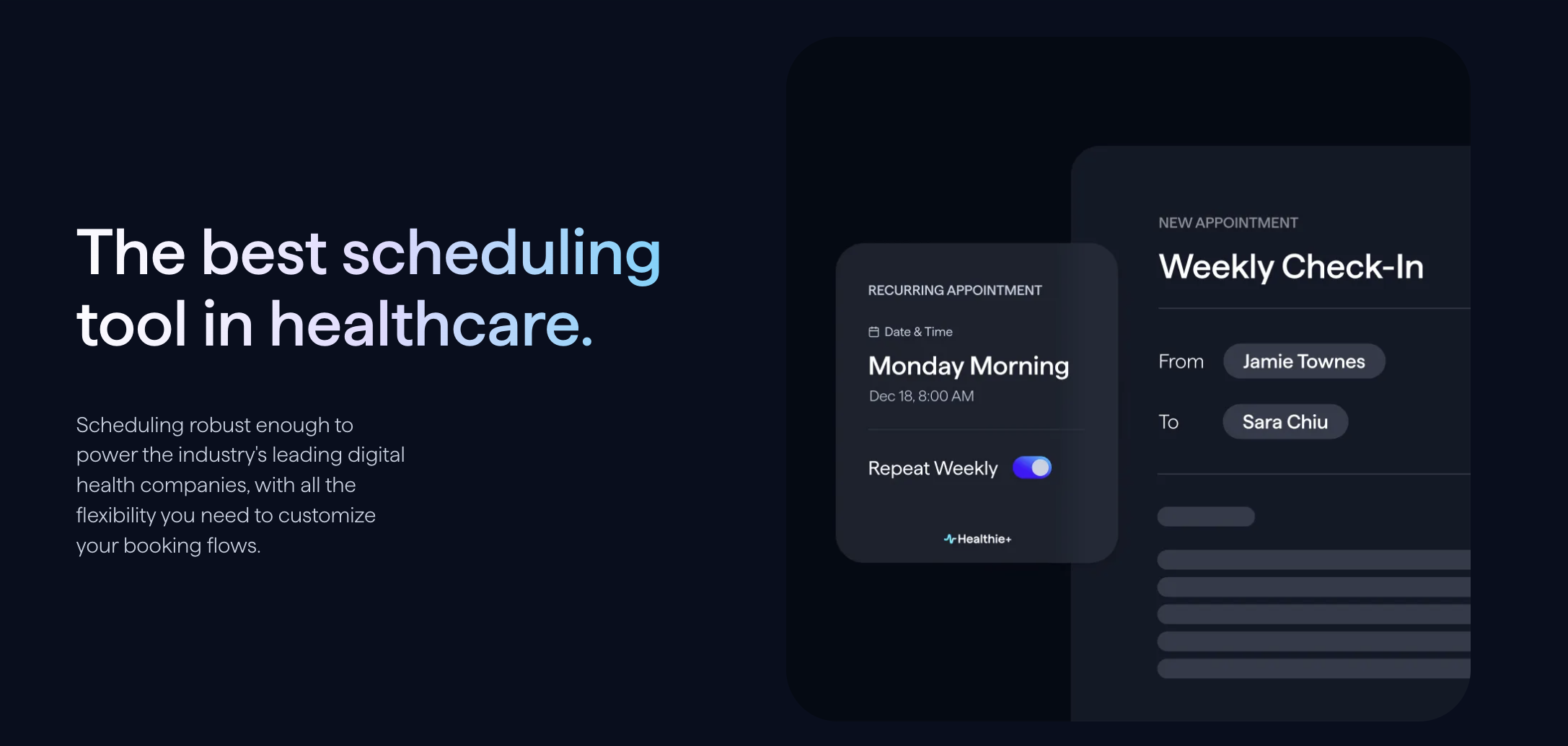
If you got to the end of this article, it means you care deeply about provider efficiency and best-in-class products for your organization. We can’t wait to speak with you and help however we can - about Healthie, or not. Get in touch with us today.





